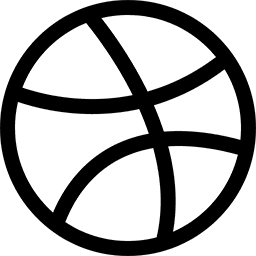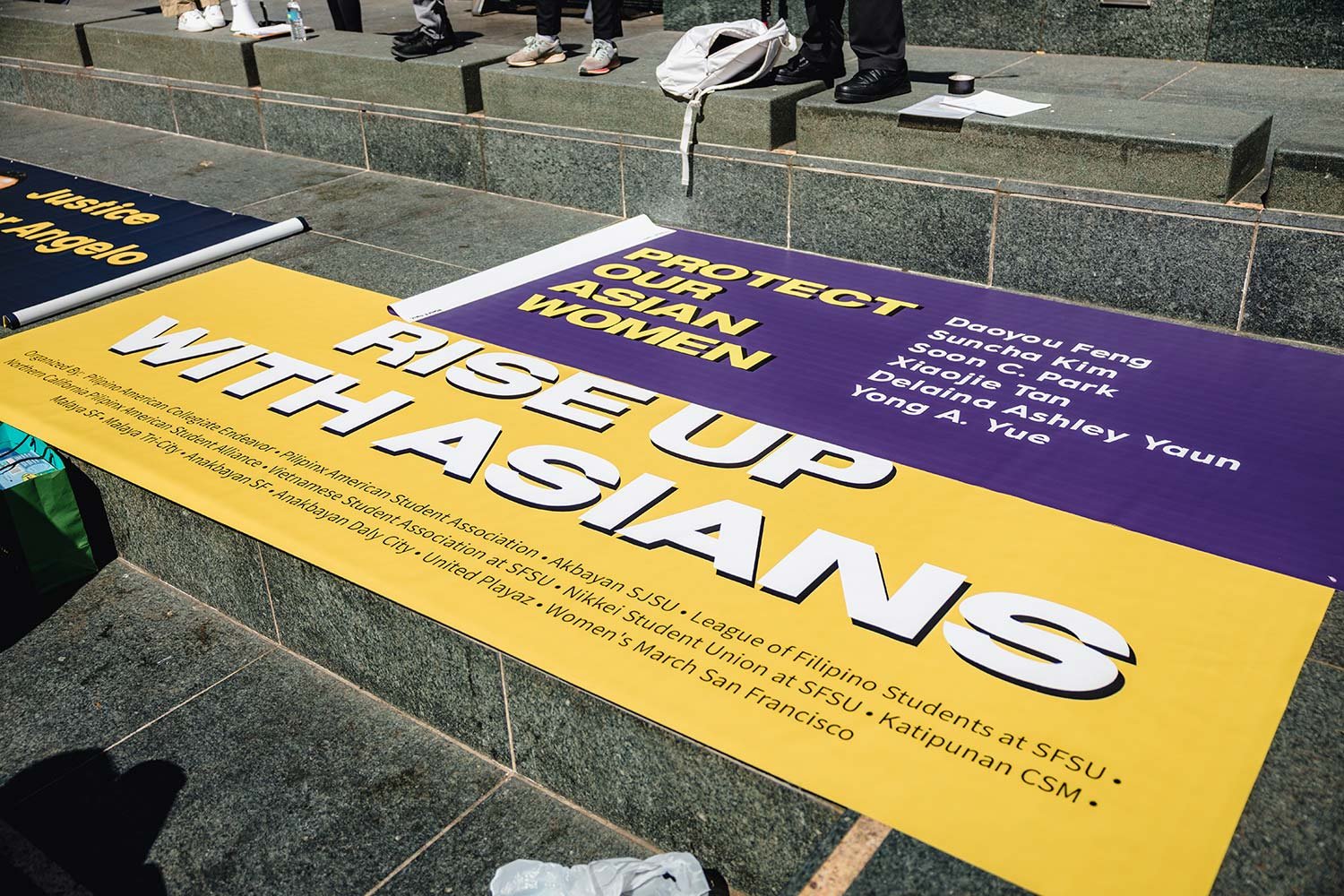In today’s digital world, a stable and fast internet connection is essential. Whether you’re working from home, streaming your favorite shows, or playing online games, having a well-optimized home network can make all the difference. However, many people experience slow speeds, buffering, and connectivity issues without realizing that their home networking setup might be the culprit.
This guide will walk you through everything you need to know about improving your home network for faster internet. From choosing the right router to troubleshooting common issues, we’ll cover it all. Plus, if you’re looking to find cheap internet plans, we’ll share insights on how to compare options effectively.
Understanding Home Networking Basics
Before diving into optimization tips, let’s break down the fundamentals of home networking.
1. What is Home Networking?
Home networking refers to the setup of devices that connect to the internet within your household. This typically includes:
- Modem: Connects your home to the internet provider.
- Router: Distributes the internet connection wirelessly or via Ethernet.
- Wi-Fi Extenders/Mesh Systems: Improve coverage and eliminate dead zones.
- Ethernet Cables: Provide stable wired connections for high-speed needs.
2. Why Does Home Networking Matter?
A poorly optimized home network can lead to:
- Slow speeds and buffering
- Frequent disconnections
- Weak Wi-Fi signals in certain areas
- Security vulnerabilities
By setting up your home network correctly, you can enjoy seamless and reliable internet connectivity.
Choosing the Right Internet Plan
Your internet speed is only as good as the plan you subscribe to. If you frequently experience slow speeds, you may need to upgrade your plan or switch providers.
1. How to Find the Best Internet Plan in Australia
Australia offers a variety of internet service providers (ISPs), and selecting the right one depends on factors such as speed, data limits, and price.
- Compare Plans: Use online tools to find cheap internet plans that match your needs.
- Check for NBN Availability: The National Broadband Network (NBN) provides faster and more stable internet in most regions.
- Consider Telstra Internet: As one of the leading providers in Australia, Telstra Internet offers a range of plans tailored to different usage needs.
2. Understanding Internet Speeds
When choosing a plan, consider the following speed recommendations:
| Usage Type | Recommended Speed |
|---|---|
| Browsing & Emails | 10-20 Mbps |
| Streaming HD Content | 25-50 Mbps |
| Online Gaming | 50-100 Mbps |
| 4K Streaming & Large Downloads | 100+ Mbps |
If your speed is lower than expected, upgrading your plan may be necessary.
Optimizing Your Home Network for Faster Internet

1. Position Your Router Wisely
The placement of your router plays a critical role in your Wi-Fi performance.
- Place it in a central location for even signal distribution.
- Avoid walls, furniture, and metal objects that can block the signal.
- Keep it elevated (e.g., on a shelf) for better coverage.
2. Upgrade Your Router
If your router is outdated, it may not support high-speed connections. Look for routers with:
- Dual-band or tri-band capabilities
- MU-MIMO (Multiple User, Multiple Input, Multiple Output) for better performance
- Support for Wi-Fi 6 (latest standard)
3. Secure Your Network
Protect your internet speed and privacy by securing your Wi-Fi:
- Use WPA3 encryption for stronger security.
- Change the default username and password.
- Enable MAC address filtering to limit access.
4. Use Ethernet for Critical Devices
For devices that require uninterrupted high-speed internet (gaming consoles, streaming devices, workstations), a wired Ethernet connection is better than Wi-Fi.
5. Optimize Bandwidth Usage
If multiple users share the network, consider:
- Limiting background downloads and updates
- Enabling Quality of Service (QoS) settings to prioritize bandwidth
- Using a separate guest network for visitors
6. Install a Mesh Wi-Fi System
If you have a large home, a single router may not be enough. A Mesh Wi-Fi system provides seamless connectivity across multiple rooms.
Troubleshooting Common Issues
1. Slow Speeds? Test Your Connection
Use online speed test tools to check your actual speed versus your plan’s advertised speed.
2. Frequent Disconnections? Restart Your Modem and Router
Power cycling your devices can resolve temporary connectivity issues.
3. Wi-Fi Dead Zones? Use Range Extenders
A Wi-Fi range extender can improve signal strength in weak areas.
4. High Ping? Check for Network Congestion
If online gaming or video calls suffer from lag, reduce the number of active users or upgrade your plan.
Conclusion
A well-optimized home network can significantly enhance your internet experience. By choosing the right Telstra Internet plan, placing your router strategically, and securing your network, you can enjoy faster and more reliable connectivity.
If you’re struggling with slow speeds, take the time to find cheap internet plans that suit your needs. Investing in the right hardware and optimizing your network setup can make a world of difference in your online activities.
FAQs
1. What is the best way to increase internet speed at home?
The best way is to optimize your router placement, upgrade to a modern router, secure your network, and use wired connections for critical devices.
2. How can I find cheap internet plans in Australia?
You can compare plans from various ISPs using online comparison tools. Look for deals from Telstra Internet and other providers for budget-friendly options.
3. Does upgrading my router improve speed?
Yes, especially if your current router is outdated. A new router with Wi-Fi 6 and MU-MIMO technology can provide better performance.
4. What is the difference between a modem and a router?
A modem connects your home to the internet, while a router distributes that connection wirelessly or via Ethernet to multiple devices.
5. Is a mesh Wi-Fi system better than a traditional router?
For large homes or areas with Wi-Fi dead zones, a mesh Wi-Fi system is often better as it provides consistent coverage throughout your home.